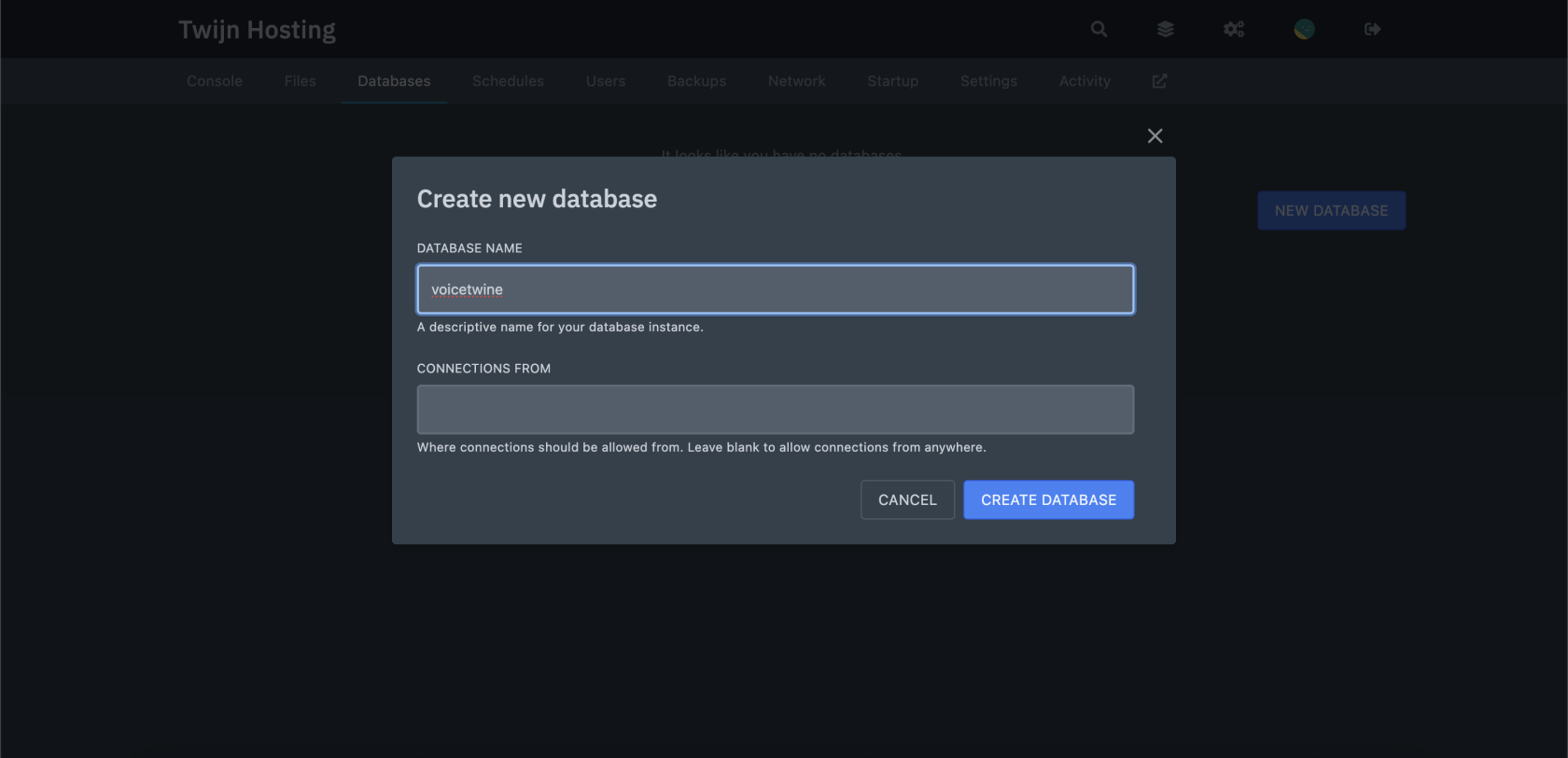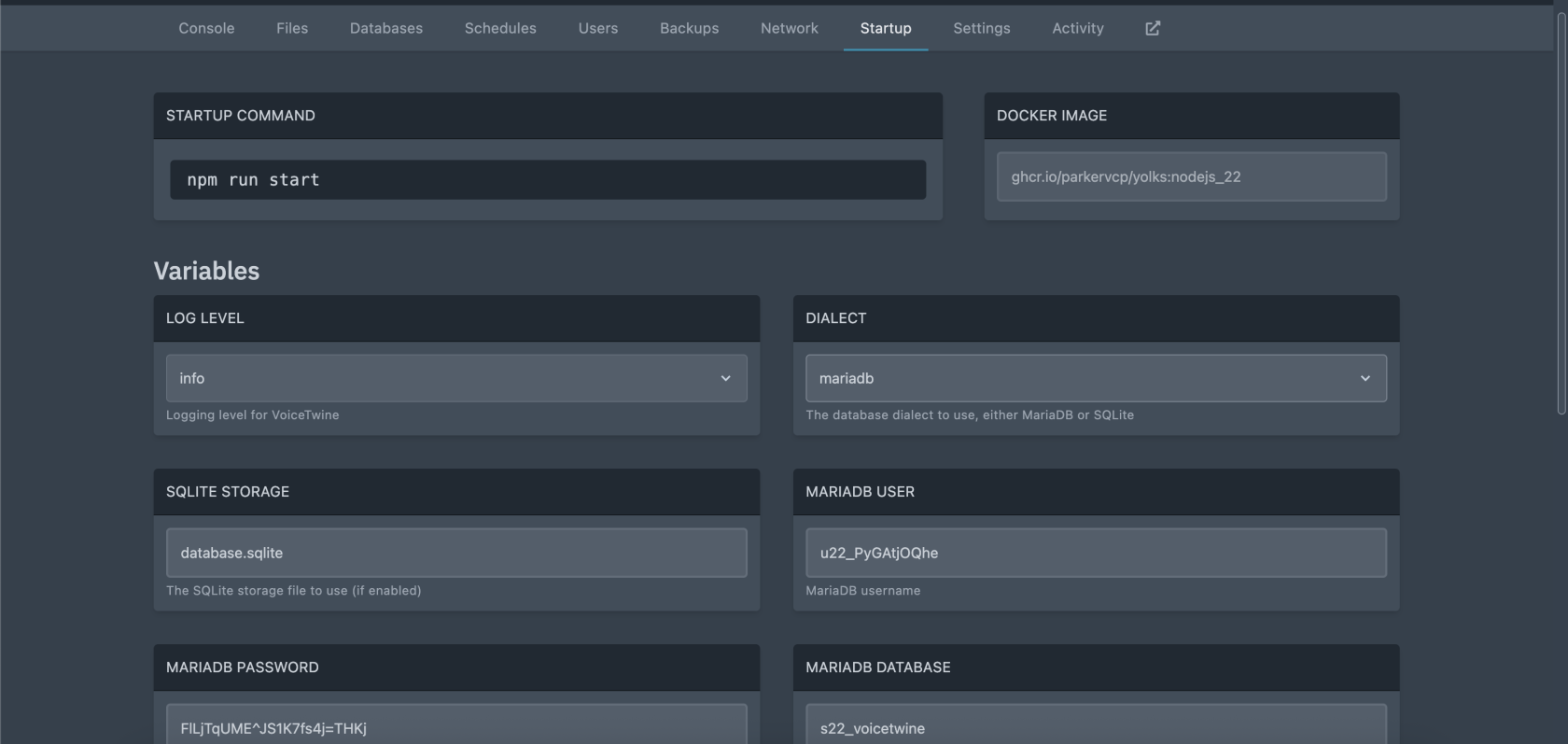Platform-as-a-Service (PaaS)
Platform-as-a-Service (PaaS) allows you to operate your own VoiceTwine instance, using your own Discord application credentials, to provide you with a free, easy-to-setup solution with additional setting options.
Creating your VoiceTwine instance
First, you'll need to register for an account on my Hosting website, then navigate to Discord Bot Hosting -> VoiceTwine. Please note, I am not a server host, I simply use my existing server resources to offer free hosting for some of my projects and paid hosting for some game servers. Continue through the checkout process (it should not request any payment details), then register for the Pterodactyl account which should be sent via email. If you have not received the email, check your spam folder or contact me.
Configuring VoiceTwine
Once the VoiceTwine instance has successfully installed, you'll need to configure your Discord application credentials.
Click on the VoiceTwine instance that was created in the Pterodactyl panel and enter the "Startup" tab. This tab shows environment variables that will be shared with the application.
The three variables you need to update will be located near the end of the page, with default values of CHANGE_THIS. These variables come from the Discord Applications page in the Developer panel.
Once you've filled in the environment variables, you may now head back to the "Console" page and start the server. If you don't see any errors, setup has completed!
[Optional] Enable MariaDB
Optionally, you may also wish to use a MariaDB instead of the configured SQLite database. We offer a free SQL database with each VoiceTwine instance in PaaS!
Create the database on the panel
First, you'll need to create a new MySQL database and user through the Pterodactyl panel, located in the "Databases" tab.
You may set anything for the Database Name, leaving the Connections From blank.
Once created, make note of the Username and Password when clicking on the eye icon on the right of the created database, as well as the database name on the right of the screen (usually n{number}_YourDatabaseName)
The host and port will be omitted as they're already prefilled and hidden from PaaS users.
Copy the three variables into the respective environment variables in the "Startup" tab. At this time, also open the Dialect select menu and change it to mariadb. All changes will save automatically. The image below shows what the result should look like.