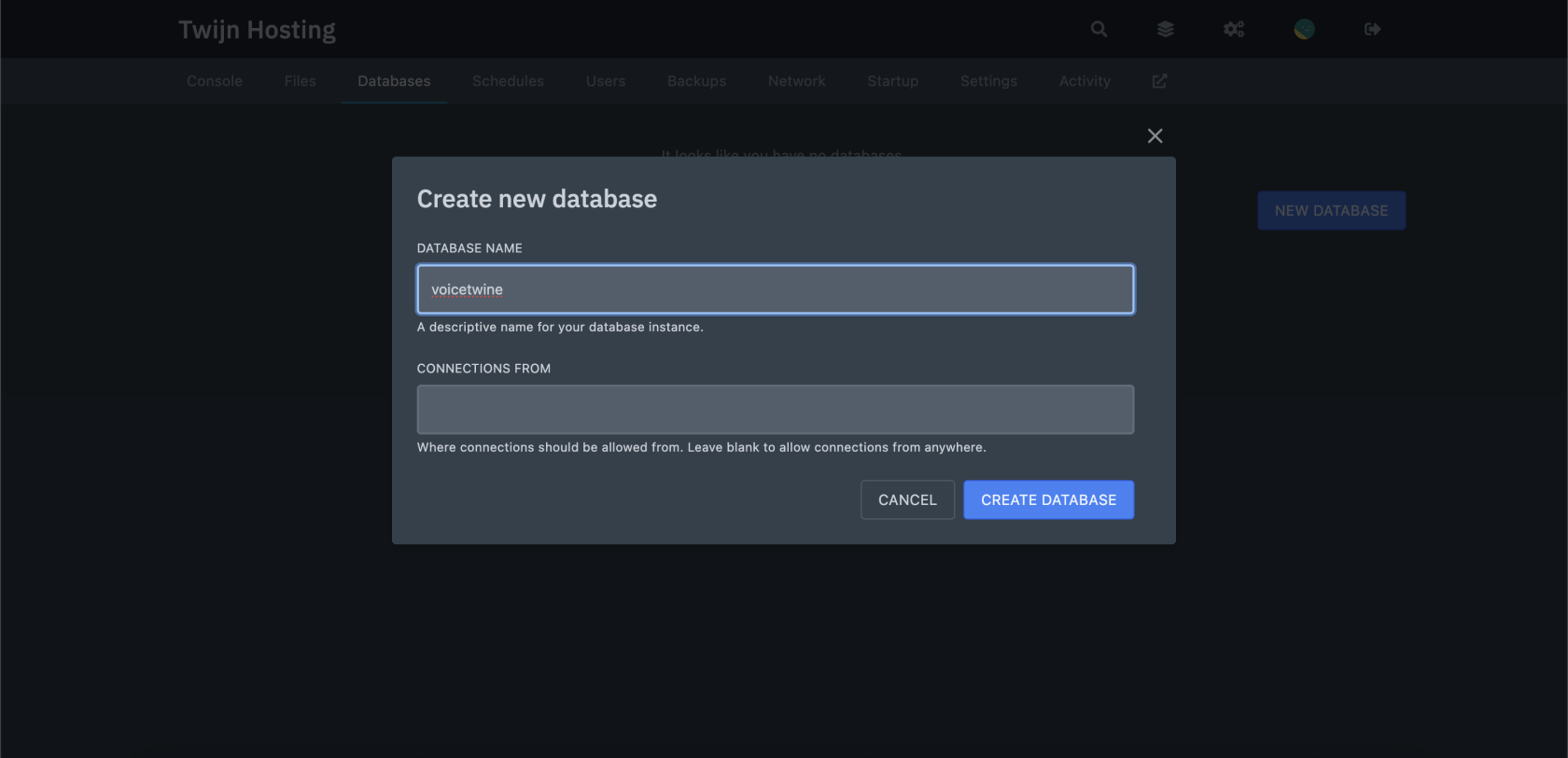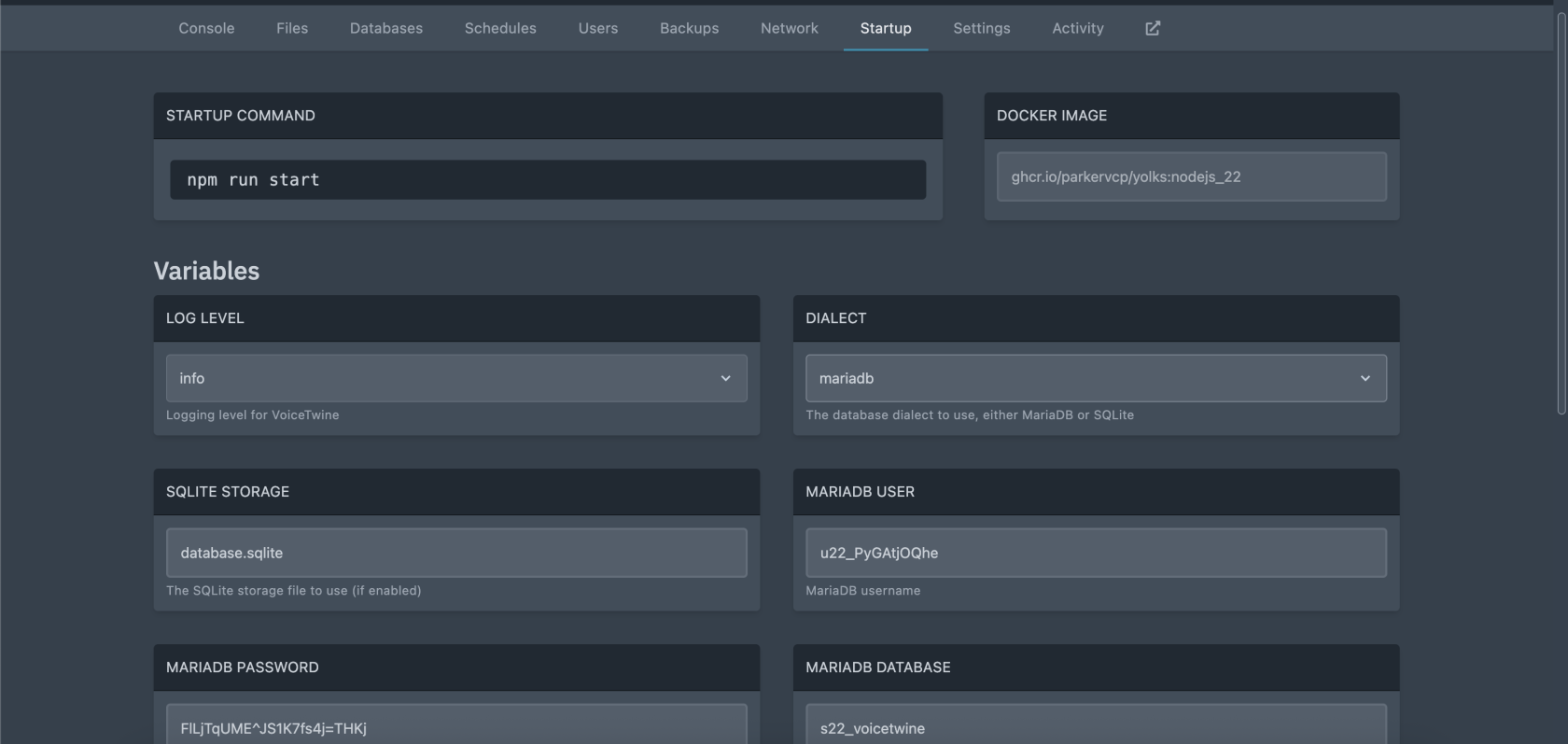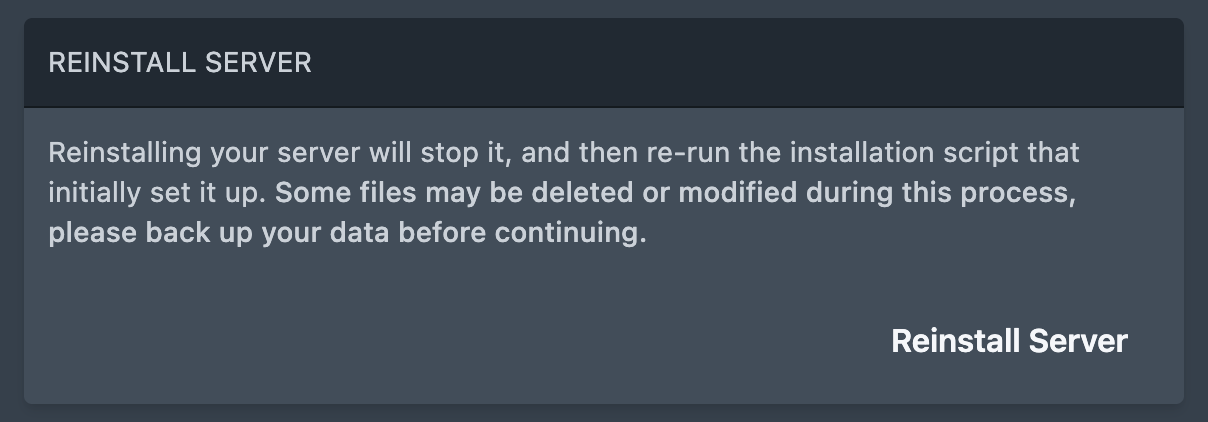Enabling MariaDB / Pterodactyl Setups
You may instead wish to use a MariaDB instance instead of the pre-configured SQLite database.
It is currently not possible to transfer current SQLite settings to MariaDB. Following these instructions will cause all current master/child channels to not function!
These instructions are for enabling MariaDB on a Pterodactyl-hosted instance (using the Pterodactyl egg with your panel OR PAAS).
Create the database on the panel
First, you'll need to create a new MySQL database and user through the Pterodactyl panel, located in the "Databases" tab.
You may set anything for the Database Name, leaving the Connections From blank.
Once created, make note of the Username and Password when clicking on the eye icon on the right of the created database, as well as the database name on the right of the screen (usually n{number}_YourDatabaseName)
The host and port will be omitted as they're already prefilled and hidden from PaaS users.
Enter the provided MariaDB credentials to the application environment variables
Copy the three variables (User, password, and database) into the respective environment variables in the "Startup" tab. At this time, also open the Dialect select menu and change it to mariadb. All changes will save automatically. The image below shows what the result should look like.
"Seeding" the database
When you initially installed the application, it ran a migration script to create necessary tables and rows in the SQLite file. Because these tables won't exist, we'll need to run the reinstall script to create them. Head over to the Settings tab and click the "Reinstall Server" button on the bottom right of the page.
Once the install has completed, you may now restart the server from the "Console" tab. You're now using MariaDB!